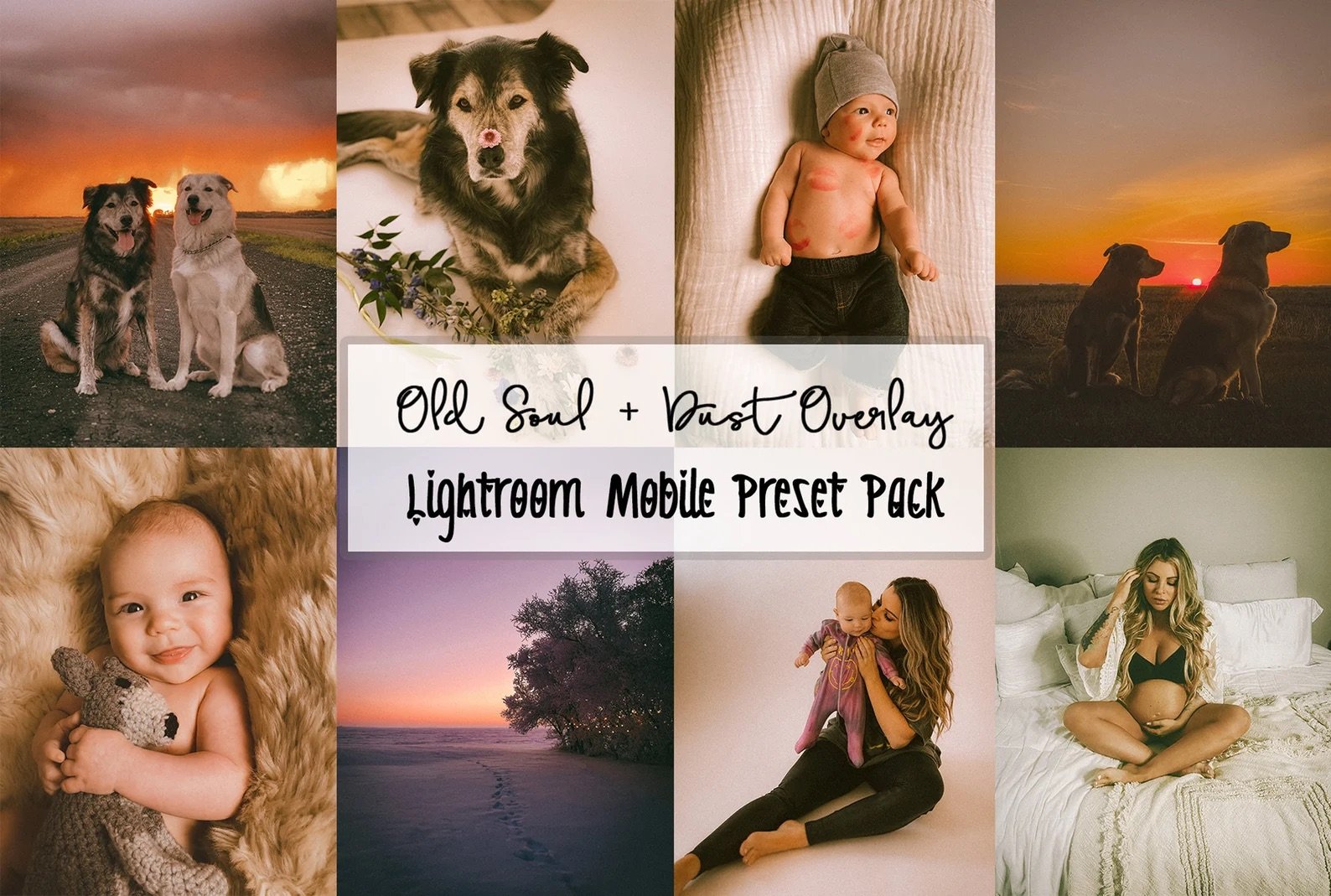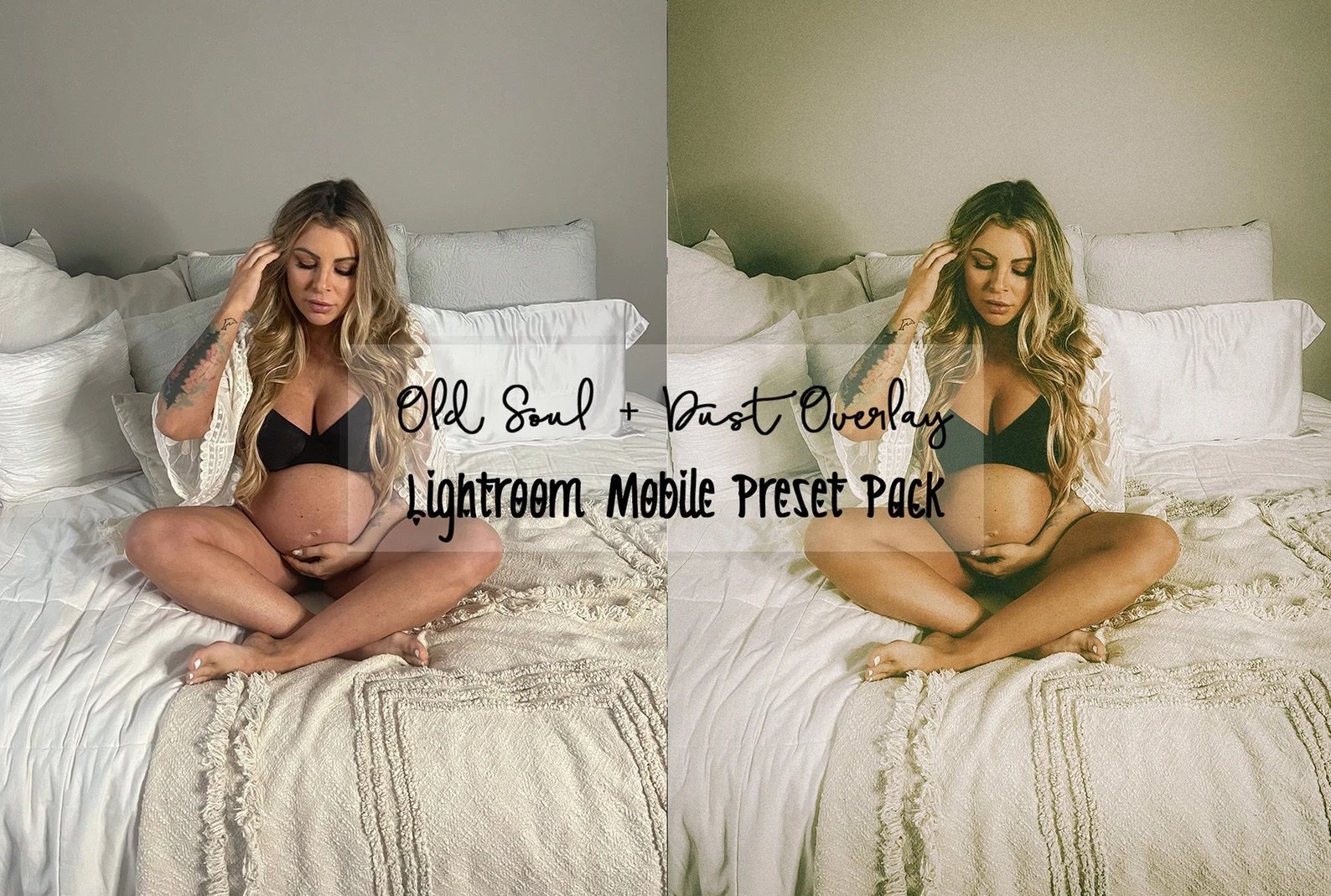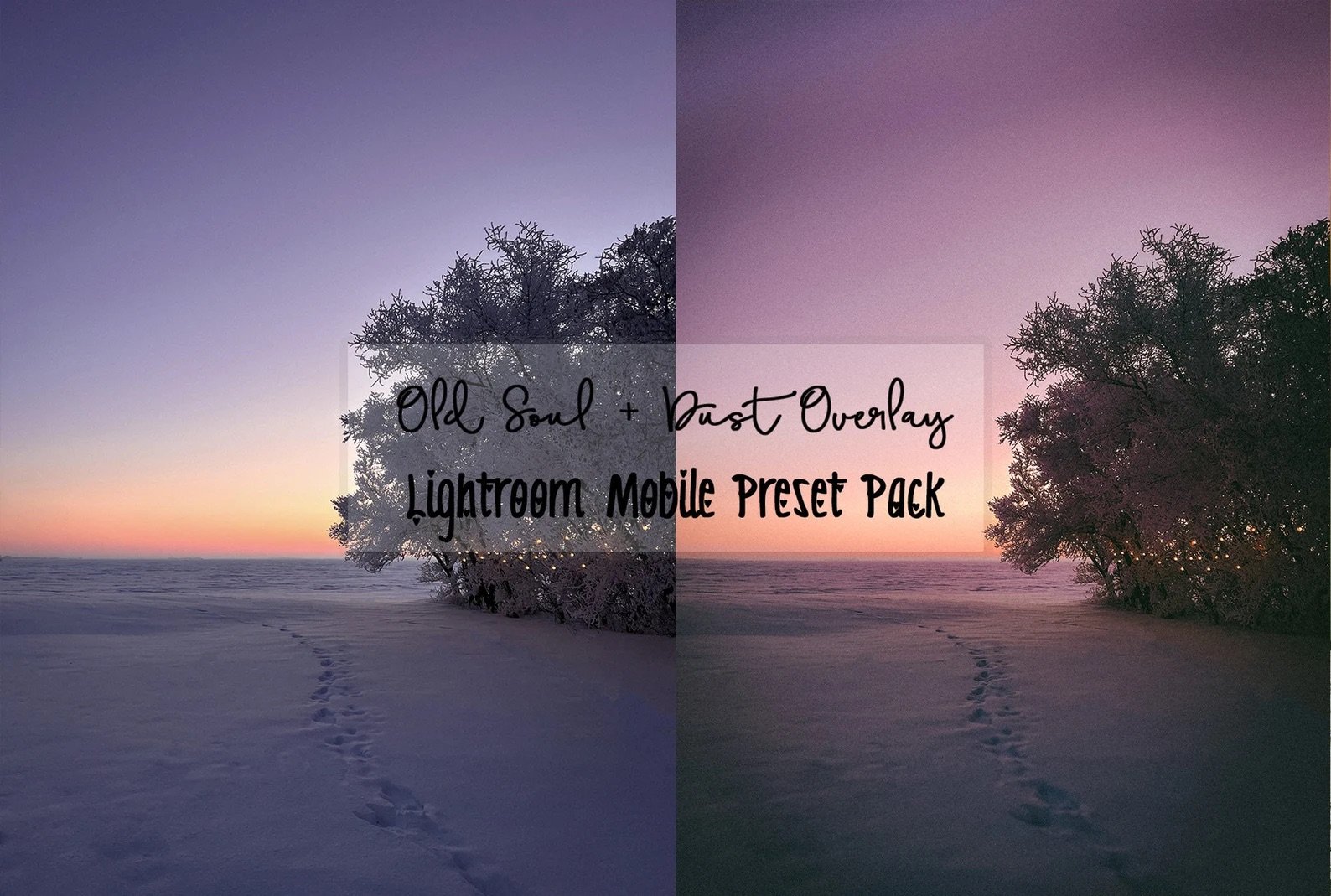-
*Note- Close all other apps when using Lightroom Mobile to ensure Lightroom doesn't crash from lack of memory. When using the dust overlay you can layer it with other presets. You may have to play with adding Dust preset before or after your other preset of choice. Because the dust overlay is so complex it can glitch occasionally so just try adding it after applying the other preset or before if that doesn't work.
Old Soul** Notes- After selecting create preset, rename then, check all boxes except “optics” & “geometry”. Select the checkmark icon when finished.
Dust** Notes- After selecting create preset, rename then, uncheck all boxes except “masking”. Select the checkmark icon when finished.
-
Instructions:
Click Download Files and unzip the 7z file
Import .DNG files into Lightroom Mobile
Select the three dots in the top right of your Lightroom app
Select "Create Preset"
Name your preset and save it.
Import your photo into Lightroom
Select the Edit Mode and scroll to the right of the bottom toolbar
Select 'Presets' > 'User Presets' > Choose one of your newly made presets!
-
Due to the nature of digital downloads, all sales are final, and non-refundable. Contact me if you have an issues
-
I am happy to help with any questions downloading and getting them into Lightroom. Message me on Instagram for extra help videos.
Instagram : @allypapkophotography
Tag me in your photos!! I would love to see them in my presets :)